Installation
Installing Tale of Two Wastelands
- Download the Tale of Two Wastelands Installer and extract the contents of the archive anywhere outside of the default Windows folders.
- Open Mod Organizer 2, select the
 button at the top and select Open Mods folder.
button at the top and select Open Mods folder. - Here, create a folder named Tale of Two Wastelands and then copy its path.
- Close MO2.
- Back in the TTW Installer folder, right-click the TTW Install.exe and select Run As Administrator.
- In the installer, verify that the automatically set file paths for both your Fallout 3 and Fallout: New Vegas installations are correct.
- Paste the path you copied in step 3 in the last text field.
- Ensure your paths look similar to the example above, then Install.
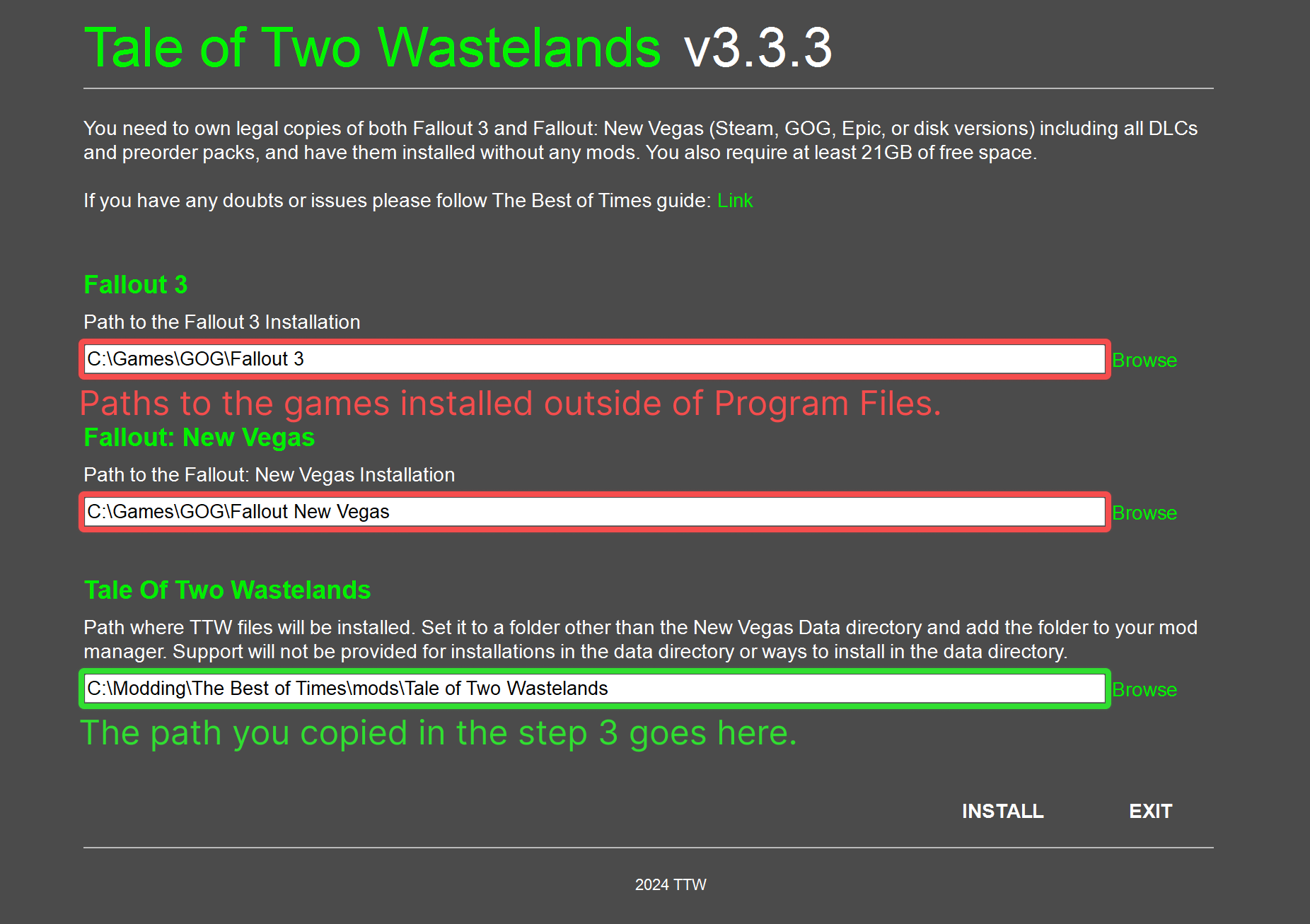
The installation might take a long time as the audio encoding section is very CPU-intensive. It takes about 40 minutes on a Ryzen 5 5600x but could take several hours or even longer on a slower CPU.
It is recommended to close any other CPU-intensive application during this time to avoid slowdowns.
If you run into any errors during the installation, check the solutions listed in the FAQ.
Activating and Size Check
- Open MO2.
- If you installed TTW correctly, you should see the Tale of Two Wastelands mod in the left pane of MO2.
- If you do not see anything or the mod name is greyed out, you did not install TTW to the correct folder.
Find out where the files were installed to and move them to the folder you created in step 3 of the previous section.
The path should look like this: YOUR MO2 FOLDER\mods\Tale of Two Wastelands - Click the checkbox next to it in the left pane and the right pane should fill with plugins.
- In MO2, right-click Tale of Two Wastelands and Open in Explorer.
- Right-click anywhere in the folder (do not select any file inside) and open its Properties.
- The folder's size should be 17GB, reinstall Tale of Two Wastelands if it isn't. This can be done by first clearing the contents of the current folder, then repeating the installation steps.
YUPTTW 13.5
The latest YUPTTW version, split from the main TTW installer to allow an easy update for existing installations.Installation instructions
-
Main Files - YUPTTW 13.5
- Click MO2 download, then install the mod in MO2 by double clicking it in the Downloads tab.


